Sous Windows 11, un thème est ce qui personnalise votre bureau et votre environnement de travail. Un thème se compose de fonds d’écran (arrière-plans), des sons, des couleurs d’accentuation et de formes de curseur de souris, et dans cet article, on va savoir comment obtenir des thèmes Windows 11 et apprendre à télécharger et installer un thème sur Windows 11.
Microsoft propose 6 thèmes par défaut sur Windows 11 :
- Windows (transparentes clair) : mode lumière pour Windows et les applications, fond d’écran fleur clair et couleur d’accent bleu.
- Windows (sombre) : mode sombre pour Windows et les applications, fond d’écran de fleurs sombres et couleur d’accent bleu.
- Mouvement capturé : mode sombre pour Windows et les applications, diaporama de 4 images et couleur d’accent rouge.
- Débit : mode clair pour Windows et applications, diaporama de 4 images et couleur d’accent gris bleu.
- Lever de soleil : mode clair pour Windows et applications, diaporama de 4 images et couleur d’accent bleu-vert.
- Éclat (Briller) : mode sombre pour Windows et les applications, diaporama de 4 images et couleur d’accent violet foncé.
 Thème Windows (clair)
Thème Windows (clair)
Mais vous avez également la possibilité de choisir d’autres thèmes correspondant à vos goûts ou à votre humeur. Plus de 300 thèmes sont disponibles dans le Microsoft Store, et ils sont tous gratuits !
Grâce à notre tutoriel, vous apprendrez à télécharger et installer un nouveau thème sur windows 11 de personnaliser votre bureau et votre espace de travail afin qu’il s’adapte à vos envies (on vous explique aussi comment supprimer un thème installé).
Téléchargez et installez un nouveau thème sur Windows 11
Un ordinateur est comme une voiture ou une maison. On aime le décorer et le personnaliser selon nos goûts.
Avec ce tutoriel, vous saurez de A à Z comment télécharger et installer un nouveau thème sur Windows 11 :
- Ouvre les Réglages (Paramètres) de Windows 11, puis accédez à Personnalisation.
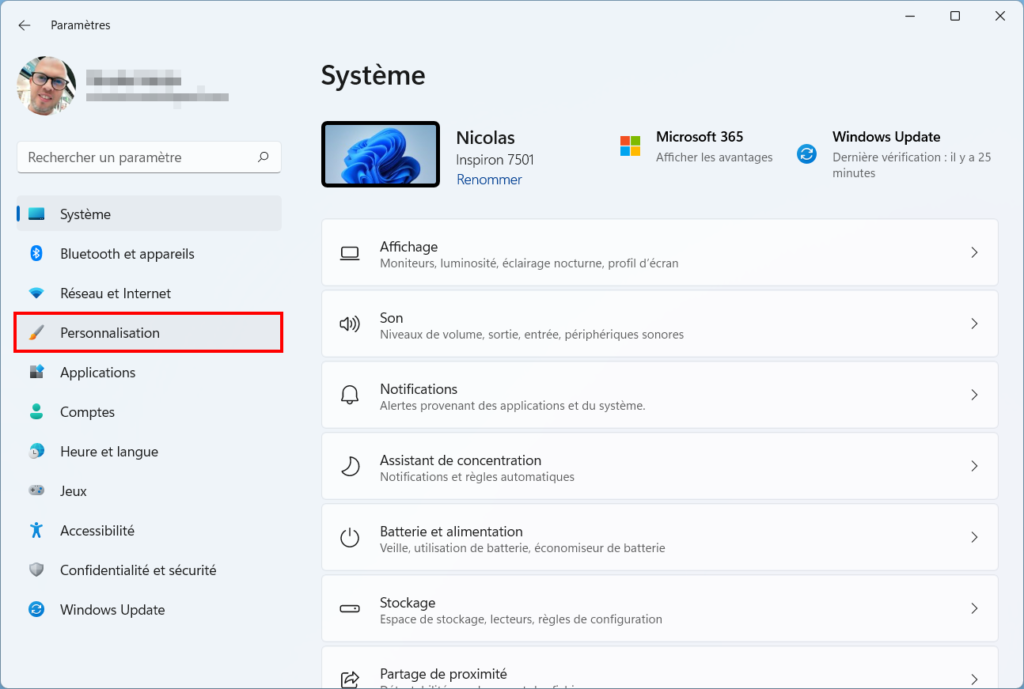
- Faites défiler l’écran un peu sur le côté droit et cliquez sur Thèmes.

- Descendez un peu et entrez Parcourir les thèmes pour obtenir plus de thèmes dans le Microsoft Store.
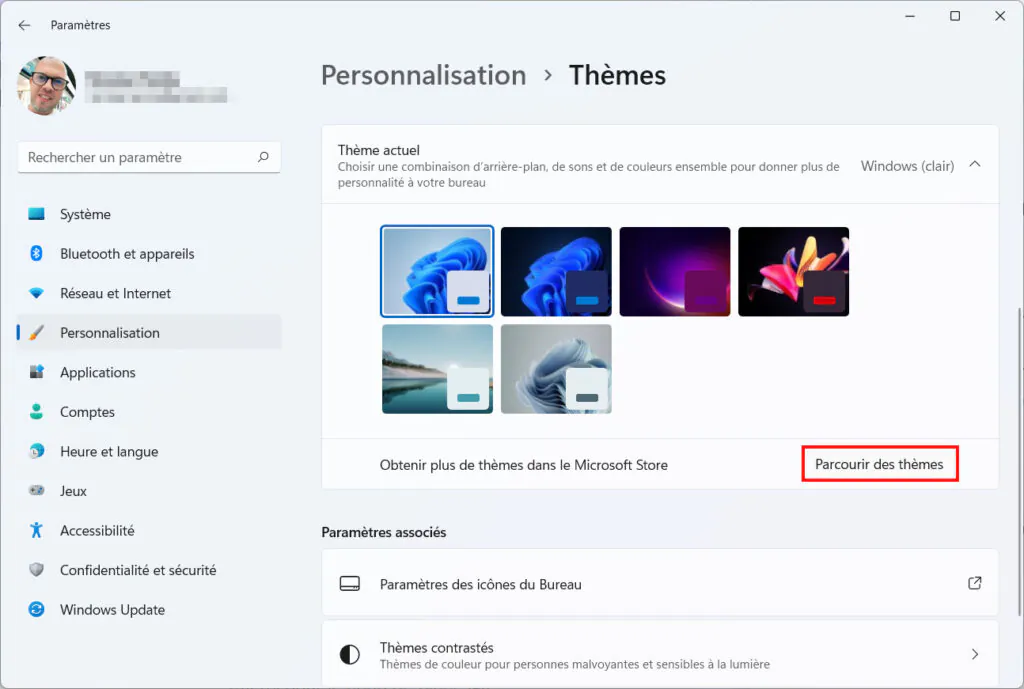
- Le magasin (Store) peut ne pas bien fonctionner (il l’a fait lors de mon test). Vous avez alors cette fenêtre qui vous indique « Aucun résultat trouvé ». C’est clairement un bug.

- Dans ce cas, allez dans la barre de recherche en haut, tapez « thèmes » et cliquez sur Thèmes dans les propositions.
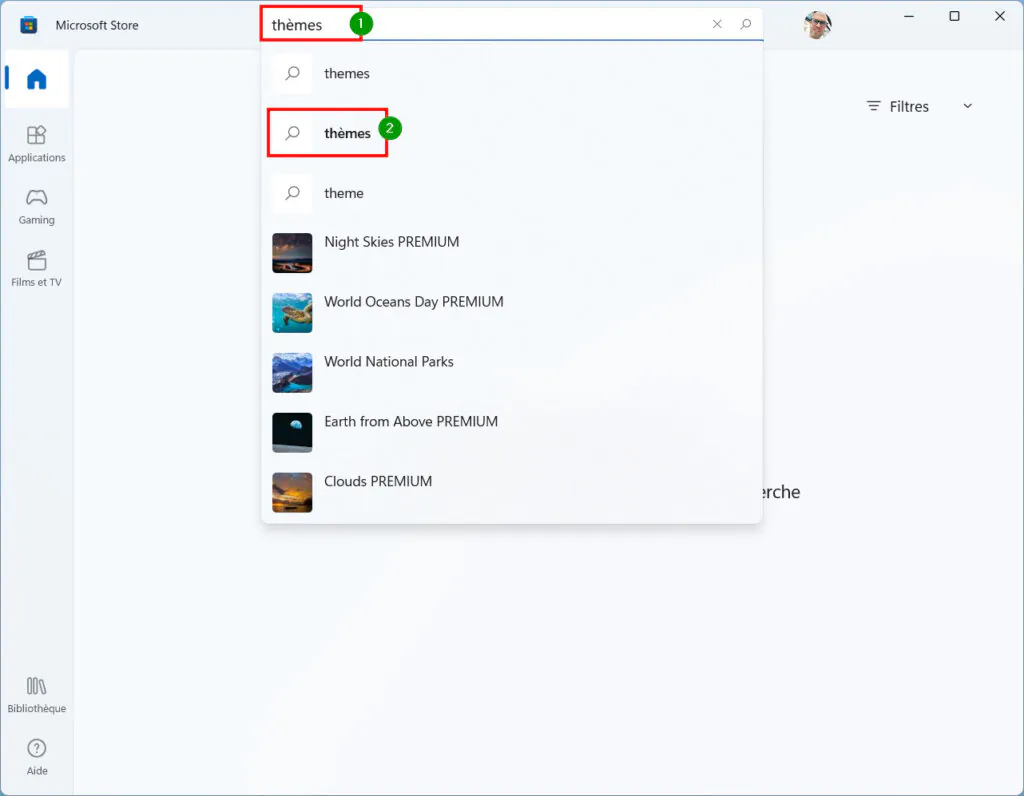
- Cliquez ensuite sur Personnalisez votre bureau avec classe pour accéder à tous les thèmes Windows 11.

- Vous avez désormais accès à plus de 300 thèmes très variés pour personnaliser votre bureau Windows.
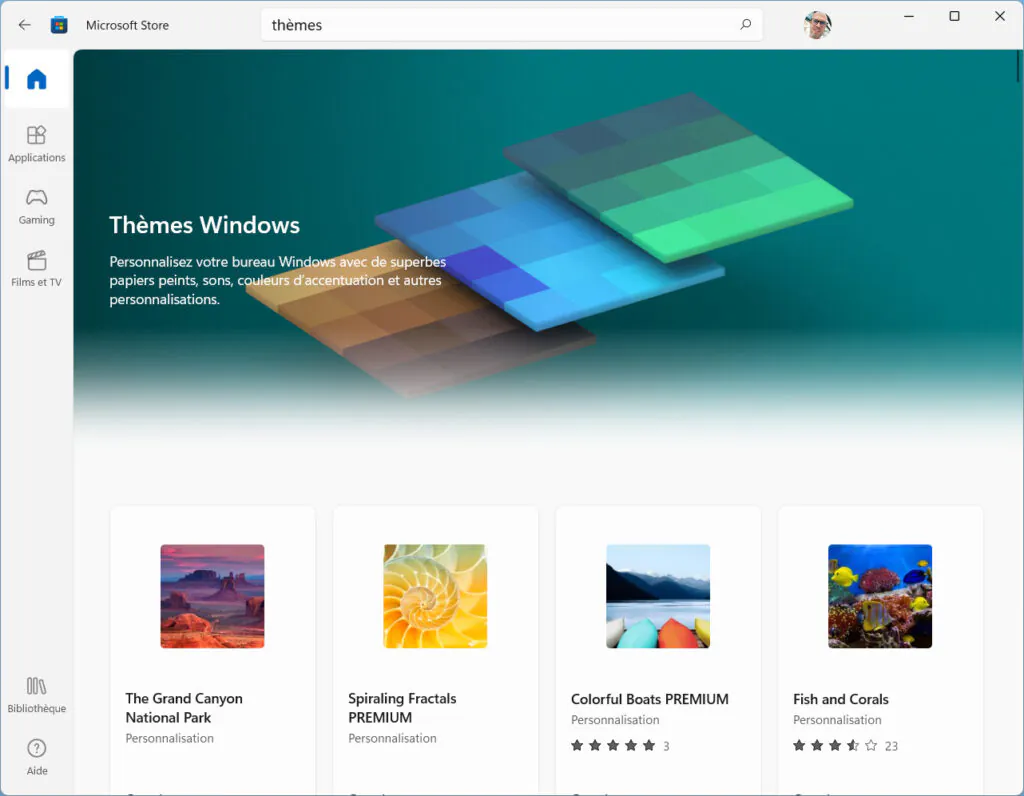
- Prenez le temps de choisir le thème qui vous plaît le plus. Personnellement, je veux des plages et des cocotiers, alors je choisis Beach Time PREMIUM.

- Vous pourrez découvrir quelques exemples de fond d’écran (wallpaper) et une description qui indique le nombre d’images dans le panorama.

- Cliquer sur Obtenir pour télécharger le thème souhaité.
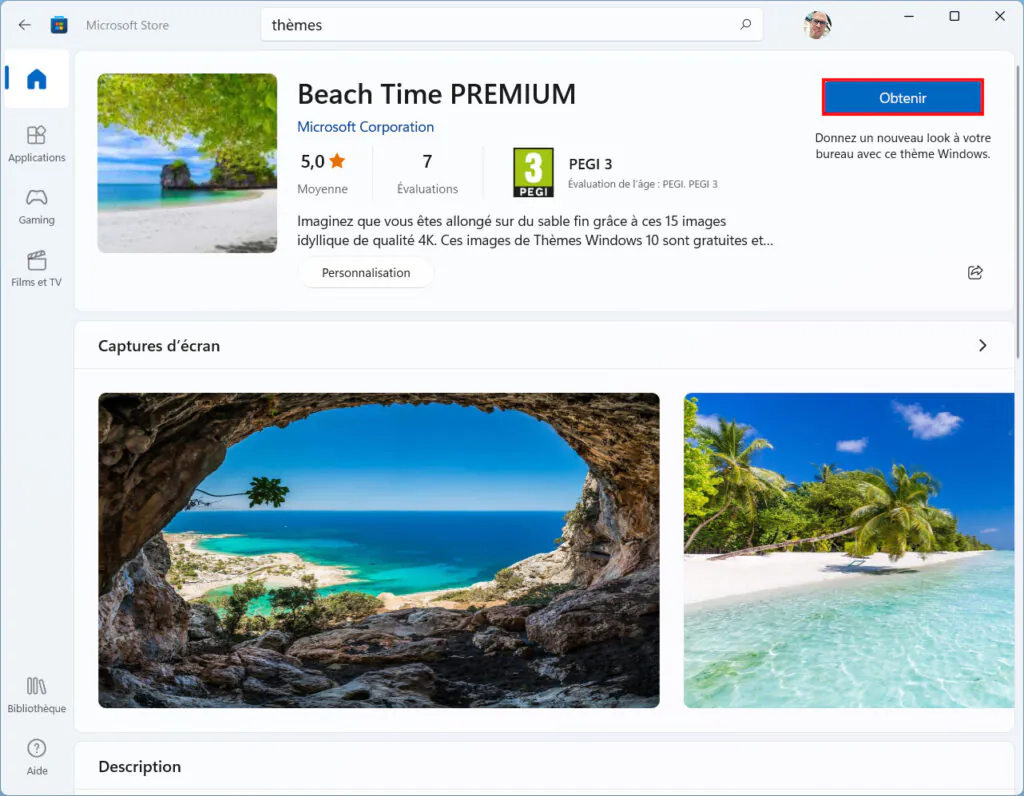
- Notez que le thème n’est pas encore activé. Cliquez ensuite sur Ouvert.

- Cela vous amène directement aux paramètres de personnalisation du thème. Sélectionnez le nouveau thème pour l’activer.

- Windows 11 se pare du nouveau thème ! La couleur d’accentuation peut être définie ou automatique. Le mode peut être clair, sombre ou personnalisé (mélange des deux). Tout dépend de la configuration du thème.
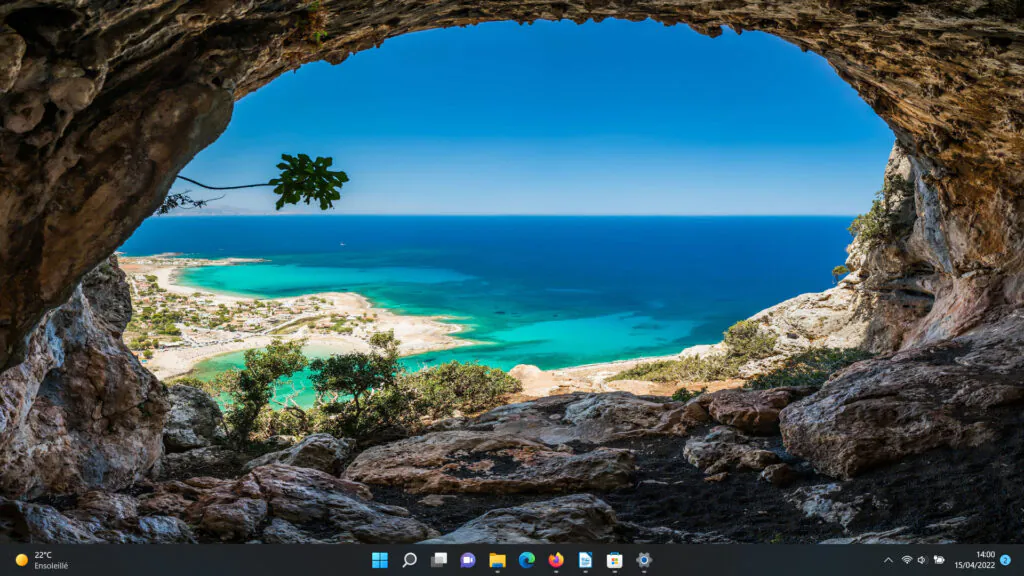
Supprimer un thème de Windows 11
Maintenant que vous savez comment télécharger et installer facilement un nouveau thème sur Windows 11 et que vous avez essayé plusieurs thèmes, il est peut-être temps d’en supprimer certains, non ?
Voici un petit tuto pratique pour apprendre à supprimer un thème sur Windows 11 :
Informations: vous ne pourrez pas supprimer les thèmes installés par défaut.
- Entrer le Réglages (Paramètres) > Personnalisation > Thèmes.

- Sélectionnez un nouveau thème (car vous ne pouvez pas supprimer un thème en cours d’utilisation).

- Faites ensuite un clic droit sur le thème à supprimer, puis cliquez sur Supprimer.

Liens utiles
- Windows 11 pour obtenir la prise en charge d’Android 13, lancement des tests bêta : tout ce que vous devez savoir
- Changer la couleur de la barre des tâches sous Windows 11
- Supprimer l’arrière-plan d’une image avec Paint sous Windows 11










































